In today’s digital age, a professional and visually appealing website is crucial for any business or individual looking to establish an online presence. WordPress, a versatile and user-friendly content management system (CMS), empowers you to create stunning websites without requiring advanced technical skills. This comprehensive guide will walk you through the step-by-step process of building a professional WordPress website that captivates your audience and drives results.
Table of Contents
Step-by-Step Guide: Planning Your Website
Creating a successful WordPress website begins with careful planning. In this section, we’ll walk you through the essential steps to ensure that your website serves its intended purpose, resonates with your target audience, and aligns with your brand identity.
1. Defining Your Website’s Purpose and Goals:
- Start by clearly defining the primary purpose of your website. Is it a portfolio, an e-commerce store, a blog, a business website, or something else?
- Identify the specific goals you want to achieve with your website. Do you want to generate leads, sell products, provide information, or showcase your work?
2. Identifying Your Target Audience:
- Determine your ideal audience for the website. Who are your potential visitors? What are their interests, demographics, and online behavior?
- Create detailed buyer personas to understand the needs and preferences of your target audience.
3. Choosing the Right Domain Name:
- Select a domain name that reflects your brand and is easy to remember. Keep it short, relevant, and avoid using hyphens or numbers.
- Ensure that the chosen domain name is available and doesn’t infringe on any trademarks.
4. Selecting a Reliable Web Hosting Provider:
- Research and choose a reputable web hosting provider that offers reliable uptime, fast loading speeds, and excellent customer support.
- Consider your website’s requirements and choose a hosting plan that suits your needs, whether it’s shared hosting, VPS hosting, or managed WordPress hosting.
5. Planning Website Structure and Content:
- Create a site map outlining the main pages and their hierarchy. This helps you organize your content and ensure easy navigation for visitors.
- Plan the content for each page, including text, images, videos, and other media. Consider how each piece of content aligns with your goals and appeals to your target audience.
6. Design and Branding:
- Decide on the overall design style that resonates with your brand identity and appeals to your target audience. Consider color schemes, typography, and visual elements.
- Choose imagery that complements your content and enhances the user experience.
7. Creating a Content Strategy:
- Develop a content strategy that outlines the topics, themes, and types of content you’ll create for your website.
- Determine how often you’ll publish new content and plan a content calendar to keep your website fresh and engaging.
8. Integration of Functionalities:
- Identify any specific functionalities your website needs, such as contact forms, e-commerce capabilities, booking systems, or membership portals.
- Research and choose the appropriate plugins or tools that seamlessly integrate with WordPress to achieve these functionalities.
9. Budgeting and Timeline:
- Establish a budget for your website development, taking into account expenses such as domain registration, hosting, premium themes, and plugins.
- Create a realistic timeline that outlines the different stages of your website’s development, from planning to launch.
10. Analytics and Tracking:
- Set up website analytics tools like Google Analytics to track visitor behavior, engagement, and conversion rates.
- Define key performance indicators (KPIs) that will help you measure the success of your website and make data-driven decisions.
By carefully planning your website, you lay the foundation for a successful online presence that effectively communicates your message, engages your target audience, and drives your desired outcomes. This planning phase will guide every subsequent step of building your professional WordPress website.
Step-by-Step Guide: Setting Up WordPress
After thorough planning, it’s time to bring your vision to life by setting up your WordPress website. In this section, we’ll guide you through the process of installing WordPress, navigating the dashboard, and configuring essential settings.
1. Installing WordPress on Your Hosting Server:
- Log in to your hosting account’s control panel (e.g., cPanel).
- Locate the “Auto Installers” or “One-Click Install” section and select WordPress.
- Follow the prompts to set up your website’s details, including domain, directory, admin username, and password.
- Once installation is complete, you’ll receive a confirmation email with login credentials.
2. Navigating the WordPress Dashboard:
- Access your WordPress dashboard by typing your domain name followed by “/wp-admin” (e.g., www.yourwebsite.com/wp-admin) and entering your admin credentials.
- Familiarize yourself with the dashboard’s main components: the sidebar menu, the top toolbar, and the main content area.
3. Configuring General Settings:
- In the dashboard, navigate to “Settings” > “General.”
- Update your site title and tagline to reflect your brand and website’s purpose.
- Set your preferred time zone and date/time formats.
- Choose whether to allow user registration and determine the default user role.
4. Installing and Activating Themes:
- Navigate to “Appearance” > “Themes.”
- Browse the WordPress Theme Repository for free themes or upload a premium theme you’ve purchased.
- Install and activate your chosen theme.
- Customize the theme’s appearance and layout to match your branding by using the built-in customization options.
5. Managing Plugins:
- Explore “Plugins” > “Add New” to browse and search for plugins to enhance your website’s functionality.
- Install and activate essential plugins, such as Yoast SEO for search engine optimization and Wordfence for security.
- Regularly update plugins to ensure compatibility and security.
6. Creating Pages and Posts:
- Begin crafting your website’s content by adding pages (e.g., Home, About, Services, Contact) and posts (e.g., blog articles).
- Navigate to “Pages” > “Add New” or “Posts” > “Add New” and use the intuitive editor to create and format content.
- Add images, videos, and other media to enhance your content.
7. Customizing Menus:
- Go to “Appearance” > “Menus.”
- Create custom menus for your website’s navigation by adding pages, categories, and custom links.
- Assign your menu to specific locations (e.g., primary menu, footer menu) within your theme.
8. Setting Up Widgets and Sidebars:
- Customize your website’s layout and content by adding widgets to designated widget areas (sidebars or footers).
- Navigate to “Appearance” > “Widgets” and drag and drop widgets into the desired areas.
9. User Management:
- If you have a team, create user accounts with appropriate roles (Administrator, Editor, Author, etc.).
- Go to “Users” > “Add New” to create new user accounts and assign roles.
10. Permalinks and SEO:
- Optimize your website’s URLs for search engines by configuring permalinks.
- Navigate to “Settings” > “Permalinks” and choose a URL structure that includes keywords and is user-friendly.
By following these steps, you’ll successfully set up WordPress, customize its appearance, and begin adding content to your website. This foundational process ensures that your website is functional, visually appealing, and ready to engage your visitors effectively. In the next phase, you’ll focus on choosing and customizing the perfect theme for your professional WordPress website.
Step-by-Step Guide: Choosing the Perfect Theme
Selecting the right theme is a critical step in creating a professional WordPress website that aligns with your brand and resonates with your target audience. In this section, we’ll guide you through the process of exploring, customizing, and ensuring the mobile responsiveness of your chosen theme.
1. Exploring the WordPress Theme Repository:
- From your WordPress dashboard, navigate to “Appearance” > “Themes.”
- Click on “Add New” to access the WordPress Theme Repository, which offers a wide range of free themes.
- Use the search bar or filters to narrow down your options based on features, layout, and design.
2. Customizing Themes to Match Your Brand:
- Once you’ve chosen a theme, click “Install” and then “Activate” to apply it to your website.
- Navigate to “Appearance” > “Customize” to access the theme customization options.
- Modify colors, typography, and other design elements to match your brand’s identity and create a cohesive look.
3. Ensuring Mobile Responsiveness:
- Choose a theme that is mobile-responsive to ensure that your website looks great and functions well on all devices, including smartphones and tablets.
- Preview your website on different screen sizes within the customization panel to ensure responsiveness.
4. Testing and Compatibility:
- While exploring themes, pay attention to user reviews, ratings, and compatibility with the latest version of WordPress.
- Test the theme’s demo to see how it functions and explore various features.
5. Premium Themes and Customization:
- Consider purchasing a premium theme for additional features, flexibility, and customization options.
- Premium themes often provide dedicated customer support and ongoing updates.
6. Theme Documentation and Support:
- Review the theme’s documentation and support resources to understand how to customize and troubleshoot the theme.
- Look for themes with active and responsive support forums or ticket systems.
7. Accessibility and Performance:
- Choose a theme that prioritizes accessibility, ensuring that your website is usable by all visitors, including those with disabilities.
- Test the theme’s performance using tools like Google PageSpeed Insights to ensure fast loading times.
8. Backup and Theme Changes:
- Before making significant changes to your theme’s design and settings, consider creating a backup of your website.
- Use a backup plugin or your hosting provider’s backup features to safeguard your content and settings.
9. Regular Updates and Maintenance:
- Keep your theme and all installed plugins up to date to ensure compatibility and security.
- Regularly review and update your website’s design and content to keep it fresh and engaging.
10. Consider Professional Help:
- If you have specific design requirements or need a highly customized website, consider hiring a professional developer or designer to assist you with theme customization.
By following these steps, you’ll be well-equipped to choose the perfect WordPress theme that not only reflects your brand identity but also enhances the user experience for your visitors. A well-selected and customized theme is a cornerstone of a professional website that captivates your audience and drives your desired outcomes. In the next phase, you’ll explore essential plugins to enhance your website’s functionality and performance.
Step-by-Step Guide: Essential Plugins for Functionality and Performance
Enhancing your WordPress website’s functionality and performance is essential for providing a seamless user experience and achieving your website goals. In this section, we’ll guide you through the process of installing and configuring essential plugins that optimize various aspects of your website.
1. Installing and Activating Plugins:
- From your WordPress dashboard, navigate to “Plugins” > “Add New.”
- Search for the plugins you need, and click “Install Now” for each desired plugin.
- After installation, click “Activate” to enable the plugin on your website.
2. SEO Optimization with Yoast SEO:
- Install and activate the Yoast SEO plugin to optimize your website for search engines.
- Access the plugin’s settings and follow the configuration wizard to set up your SEO preferences.
- Use Yoast SEO to optimize individual pages and posts by adding meta titles, descriptions, and focus keywords.
3. Enhancing Security with Wordfence:
- Install and activate the Wordfence Security plugin to protect your website from malicious activity and cyber threats.
- Configure the plugin’s settings, including firewall rules, malware scanning, and login security.
- Set up email notifications to stay informed about potential security issues.
4. Improving Website Speed with WP Super Cache:
- Install and activate the WP Super Cache plugin to improve your website’s loading times.
- Configure caching options to generate static HTML files, reducing server load and speeding up page delivery.
- Test your website’s speed before and after enabling the cache to measure improvements.
5. Contact Forms with Contact Form 7:
- Install and activate the Contact Form 7 plugin to create and manage contact forms on your website.
- Create a new contact form, customize form fields, and configure email settings to receive inquiries from visitors.
- Embed the contact form on relevant pages using a shortcode.
6. Social Media Sharing with Shareaholic:
- Install and activate the Shareaholic plugin to add social media sharing buttons to your website’s content.
- Configure the plugin to display sharing options for various social platforms.
- Enable tracking and analytics features to monitor social engagement.
7. Backup and Restore with UpdraftPlus:
- Install and activate the UpdraftPlus plugin to create regular backups of your website’s content and settings.
- Configure backup schedules and choose a remote storage destination, such as cloud services or email.
- Test the backup and restore process to ensure your data is secure.
8. Image Optimization with Smush:
- Install and activate the Smush plugin to optimize images for faster loading times.
- Set up automatic image compression and resizing to reduce file sizes without compromising quality.
- Optimize existing images in your media library to improve overall performance.
9. Google Analytics Integration with MonsterInsights:
- Install and activate the MonsterInsights plugin to integrate Google Analytics with your website.
- Connect your Google Analytics account and view essential website metrics directly from your WordPress dashboard.
- Gain insights into visitor behavior, traffic sources, and more.
10. User Experience Enhancement with WP-Optimize:
- Install and activate the WP-Optimize plugin to clean up your database and improve site performance.
- Schedule automatic cleanups to remove unnecessary data, such as post revisions and spam comments.
- Optimize your website’s database tables for smoother operation.
By incorporating these essential plugins into your WordPress website, you’ll significantly enhance its functionality, security, and performance. These plugins are designed to streamline various aspects of website management and ensure a positive user experience for your visitors. In the next phase, you’ll focus on creating engaging and high-quality content to captivate your audience and achieve your website’s goals.
Step-by-Step Guide: Creating Engaging Content
Engaging and high-quality content is the heart of a successful WordPress website. In this section, we’ll guide you through the process of creating compelling pages and posts that captivate your audience, provide value, and drive engagement.
1. Adding Pages and Posts:
- From your WordPress dashboard, navigate to “Pages” > “Add New” or “Posts” > “Add New.”
- Enter a descriptive title for your page or post that accurately reflects its content.
2. Crafting Compelling Headlines and Content:
- Write attention-grabbing headlines that pique readers’ interest and clearly convey the topic.
- Create informative, well-structured content that addresses your audience’s needs and interests.
- Use short paragraphs, bullet points, and subheadings to improve readability.
3. Incorporating Visual Media: Images and Videos:
- Enhance your content with relevant images, infographics, and videos.
- Use high-quality visuals that complement your text and provide additional context.
- Optimize images for web use to maintain fast loading times.
4. Organizing Content with Categories and Tags:
- Categorize your posts to help readers navigate and find content related to specific topics.
- Use tags to further classify and group posts based on keywords or themes.
- Maintain a consistent and logical category and tag structure.
5. Using Page Builders for Custom Layouts:
- Consider using page builder plugins (e.g., Elementor, Beaver Builder) for advanced customization of your page layouts.
- Create visually appealing and unique layouts by dragging and dropping elements.
6. Design Tips for a Professional Look and Feel:
- Choose fonts and typography that are easy to read and consistent with your brand’s style.
- Utilize white space and proper formatting to create a clean and organized appearance.
- Ensure a balanced use of colors that complement your branding and create a pleasing visual experience.
7. Incorporating Calls-to-Action (CTAs):
- Include clear and persuasive CTAs to guide readers toward desired actions, such as signing up for newsletters or making a purchase.
- Place CTAs strategically within your content and use actionable language.
8. Formatting for Readability:
- Break up long paragraphs and use subheadings to improve readability.
- Incorporate bulleted or numbered lists for easy scanning of key points.
- Use a consistent font size and line spacing to ensure a comfortable reading experience.
9. Content Length and Frequency:
- Aim for comprehensive and in-depth content that thoroughly covers the topic.
- Regularly publish new content to keep your website fresh and engage your audience.
- Maintain a consistent posting schedule to establish reader expectations.
10. Proofreading and Editing:
- Review your content for grammatical errors, typos, and factual accuracy.
- Edit and refine your writing to ensure clarity, coherence, and a polished presentation.
By following these steps, you’ll create engaging and valuable content that resonates with your audience and encourages them to explore your website further. Compelling content not only establishes your expertise but also keeps visitors coming back for more. In the next phase, you’ll focus on designing your website to provide an intuitive and user-friendly experience.
Step-by-Step Guide: Designing Your Website
Design plays a crucial role in creating an appealing and user-friendly WordPress website. In this section, we’ll guide you through the process of designing your website to ensure a professional and visually captivating online presence.
1. Choose a Well-Structured Theme:
- Select a theme that aligns with your brand’s aesthetics and offers customization options.
- Ensure that the theme supports the design elements you have in mind.
2. Visual Elements and Branding:
- Incorporate your brand’s colors, logo, and typography consistently throughout the website.
- Use high-quality images, icons, and graphics that enhance your content and reflect your brand’s identity.
3. Navigation and Menu Design:
- Create a clear and intuitive menu structure that helps visitors navigate your website easily.
- Organize menu items logically and prioritize important pages.
4. Typography and Readability:
- Choose fonts that are legible on both desktop and mobile devices.
- Maintain a consistent font hierarchy for headings, subheadings, and body text.
5. Layout and Content Arrangement:
- Plan a clean and organized layout with sufficient white space for a balanced look.
- Use grids and columns to arrange content elements, maintaining a structured presentation.
6. Calls-to-Action (CTAs) and Interaction:
- Use contrasting colors for CTAs to make them stand out.
- Incorporate interactive elements, such as buttons and animations, to engage visitors.
7. Mobile Responsiveness:
- Test your website’s design on various devices to ensure a seamless experience.
- Optimize images and content for mobile devices to maintain fast loading times.
8. Page Load Speed and Performance:
- Optimize images, scripts, and CSS files to ensure fast page load times.
- Minimize the use of large media files that could slow down your website.
9. User-Friendly Forms:
- Design user-friendly and intuitive contact forms, subscription forms, and other interactive elements.
- Ensure that form fields are easy to fill out and submit.
10. Accessibility Considerations:
- Ensure that your website meets accessibility standards, such as using descriptive alt text for images.
- Use sufficient color contrast for readability, especially for text and background.
11. Consistency Across Pages:
- Maintain a consistent design and layout across all pages of your website.
- Use recurring design elements, such as headers and footers, to provide a unified experience.
12. Test and Iterate:
- Regularly test your website’s design and usability from a user’s perspective.
- Gather feedback from users and make improvements based on their input.
By following these steps, you’ll create a visually appealing and user-friendly WordPress website that effectively communicates your brand’s identity and engages your visitors. Design is a powerful tool for capturing your audience’s attention and providing a positive user experience. In the next phase, you’ll optimize your website for search engines to ensure maximum visibility and reach.
Step-by-Step Guide: Optimizing User Experience
Creating a positive and seamless user experience is essential for keeping visitors engaged and encouraging them to explore your WordPress website further. In this section, we’ll guide you through the process of optimizing user experience to ensure that your website is user-friendly and interactive.
1. Navigation and Menu Design:
- Create a clear and well-organized navigation menu that allows visitors to easily find important pages.
- Use descriptive labels for menu items and consider drop-down menus for subpages or categories.
2. Contact Forms and User Interaction:
- Design user-friendly contact forms that are easy to fill out and submit.
- Include fields for essential information and ensure that error messages are helpful and clear.
- Add interactive elements such as buttons, icons, and tooltips to enhance user engagement.
3. Search Functionality:
- Implement a search bar that enables visitors to quickly search for specific content or products.
- Optimize the search functionality to provide relevant results and suggestions.
4. Page Loading Speed:
- Optimize images, scripts, and files to ensure fast loading times for your website.
- Use caching plugins to store static files and reduce server load, enhancing page speed.
5. Readability and Formatting:
- Use a legible font size and type for easy reading across devices.
- Break up content with headings, subheadings, bullet points, and short paragraphs to improve readability.
6. Mobile Responsiveness:
- Ensure your website is fully responsive and functions well on various screen sizes.
- Test the mobile version of your site to ensure that all elements are accessible and user-friendly.
7. Accessibility Considerations:
- Prioritize web accessibility by using alt text for images, providing keyboard navigation, and ensuring proper color contrast.
- Test your website with accessibility tools to identify and address any potential issues.
8. Social Media Integration:
- Add social media sharing buttons to allow visitors to easily share your content on their social networks.
- Display social media feeds or links to encourage users to connect with you on different platforms.
9. Interactive Elements and Multimedia:
- Incorporate engaging multimedia elements such as videos, infographics, and interactive quizzes.
- Use animations or hover effects to add subtle interactivity to your website.
10. Clear Calls-to-Action (CTAs):
- Place CTAs strategically throughout your website to guide visitors toward desired actions.
- Use contrasting colors and persuasive language to make CTAs stand out.
11. Testing and Feedback:
- Continuously test your website’s user experience from the perspective of different types of users.
- Gather feedback from users to identify areas for improvement and make necessary adjustments.
By following these steps, you’ll create a user-friendly and interactive WordPress website that provides a positive experience for visitors. Prioritizing user experience helps build trust, encourages engagement, and increases the likelihood of achieving your website’s goals. In the next phase, you’ll focus on optimizing your website for search engines to attract organic traffic and improve online visibility.
Step-by-Step Guide: Search Engine Optimization (SEO)
Search engine optimization (SEO) is essential for improving your WordPress website’s visibility in search engine results and driving organic traffic. In this section, we’ll guide you through the process of optimizing your website for better search engine rankings.
1. Keyword Research:
- Identify relevant keywords and phrases that your target audience is likely to search for.
- Use tools like Google Keyword Planner, SEMrush, or Ahrefs to find high-value keywords.
2. On-Page SEO: Optimizing Content and Meta Tags:
- Include target keywords naturally in your page and post titles, headings, and content.
- Write compelling and descriptive meta titles and meta descriptions for each page or post.
- Use header tags (H1, H2, H3, etc.) to structure your content and signal its importance to search engines.
3. High-Quality and Engaging Content:
- Create valuable, informative, and engaging content that satisfies user intent and answers their queries.
- Focus on providing comprehensive and well-researched information to establish authority.
4. Internal and External Linking:
- Incorporate internal links to guide users to related content within your website.
- Include relevant external links to reputable sources that provide additional context or resources.
5. Image Optimization:
- Use descriptive file names and alt text for images to improve accessibility and SEO.
- Compress images to reduce file sizes without compromising quality.
6. Mobile-Friendly Design:
- Ensure your website is responsive and mobile-friendly to cater to users on various devices.
- Google’s mobile-first indexing means mobile optimization is crucial for SEO.
7. Site Speed and Performance:
- Optimize your website’s loading speed by minimizing server requests and using caching plugins.
- Compress files, leverage browser caching, and use a content delivery network (CDN) for faster delivery.
8. Off-Page SEO: Building Backlinks and Domain Authority:
- Develop a backlink strategy to earn high-quality, relevant backlinks from authoritative websites.
- Guest posting, influencer collaborations, and content promotion can help build backlinks.
9. Technical SEO:
- Create an XML sitemap to help search engines crawl and index your website’s pages.
- Use schema markup to provide search engines with additional context about your content.
10. Monitor and Analyze:
- Set up Google Search Console to monitor your website’s performance in search results and identify potential issues.
- Use Google Analytics to track traffic, user behavior, and conversion metrics.
11. Regular Content Updates:
- Regularly update and refresh your existing content to keep it relevant and up-to-date.
- Consistently publish new content to signal to search engines that your website is active and valuable.
12. Local SEO (if applicable):
- Optimize your website for local searches by including your business name, address, and phone number.
- Create and optimize a Google My Business listing to improve local visibility.
By following these steps, you’ll optimize your WordPress website for search engines, improve its online visibility, and attract organic traffic. Effective SEO practices enhance your website’s chances of ranking higher in search results, driving targeted visitors to your content and potentially increasing conversions. In the next phase, you’ll focus on testing and quality assurance before launching your website.
Step-by-Step Guide: Testing and Quality Assurance
Thorough testing and quality assurance are essential to ensure that your WordPress website functions properly, provides a seamless user experience, and is free from errors before launching. In this section, we’ll guide you through the process of testing and quality assurance to make sure your website is ready for a successful launch.
1. Browser Compatibility Testing:
- Test your website on various web browsers (Chrome, Firefox, Safari, Edge, etc.) to ensure consistent functionality and appearance.
- Check for any layout or functionality issues that may arise on different browsers.
2. Responsive Design Testing:
- Test your website’s responsiveness on different devices (desktops, tablets, smartphones) and screen sizes.
- Ensure that all elements, including images and navigation, adapt correctly to different screen dimensions.
3. Functionality Testing:
- Thoroughly test all interactive elements, such as forms, buttons, links, and menus, to ensure they work as intended.
- Test any e-commerce features, subscription forms, or other user interactions to verify smooth functionality.
4. Content Review:
- Proofread all text content for typos, grammatical errors, and formatting issues.
- Verify that images, videos, and other media display correctly and are appropriately positioned.
5. Performance Testing:
- Use tools like Google PageSpeed Insights or GTmetrix to evaluate your website’s loading speed and identify areas for optimization.
- Optimize images, minimize server requests, and leverage caching to improve performance.
6. Cross-Device Testing:
- Test your website on different devices, including smartphones, tablets, and desktops, to ensure a consistent experience.
- Check for any layout or usability issues specific to certain devices.
7. Link and Navigation Testing:
- Check all internal and external links to ensure they lead to the correct destinations.
- Test navigation menus and ensure that users can easily access all pages and sections.
8. Forms and User Interaction Testing:
- Test all forms, including contact forms, subscription forms, and login forms, to ensure they submit data correctly.
- Verify that users receive appropriate confirmation messages after form submissions.
9. SEO and Analytics Setup:
- Double-check your website’s SEO settings, including meta titles, descriptions, and structured data.
- Confirm that Google Analytics and Google Search Console are properly set up and tracking data.
10. Accessibility Testing:
- Use accessibility tools or plugins to test your website for compliance with web accessibility standards.
- Ensure that users with disabilities can navigate and interact with your website effectively.
11. Content Display on Different Browsers:
- Test how your content appears on various browsers to ensure consistent rendering and formatting.
- Check for any discrepancies in font rendering, image display, or layout.
12. Final Review and Feedback:
- Conduct a final review of your website and invite colleagues or friends to provide feedback.
- Address any issues or suggestions raised during the review process.
By diligently following these testing and quality assurance steps, you’ll be well-prepared to launch a polished and error-free WordPress website. A thorough testing process ensures that your website delivers a seamless and engaging experience to visitors, helping you make a positive impression and achieve your online goals. In the final phase, you’ll prepare for the official launch of your website and promote its availability to your target audience.
Step-by-Step Guide: Launching Your Website
Launching your WordPress website is an exciting and crucial step in making your online presence live and accessible to the world. In this section, we’ll guide you through the process of launching your website effectively and ensuring a smooth transition from development to the live environment.
1. Final Pre-Launch Checks:
- Conduct a thorough review of your website’s content, design, and functionality to ensure everything is in place.
- Verify that all links, forms, and interactive elements work as expected.
2. Backup Your Website:
- Create a backup of your entire website, including the database and files, in case any issues arise during the launch process.
- Use a reliable backup plugin or your hosting provider’s backup tools.
3. Set Up a Coming Soon or Maintenance Page:
- If needed, create a temporary “Coming Soon” or “Maintenance” page to inform visitors that your website is undergoing final preparations.
- This prevents visitors from accessing an unfinished or potentially buggy website.
4. Domain and Hosting Setup:
- Ensure that your domain name is correctly linked to your hosting server.
- Double-check DNS settings and any necessary configurations.
5. SSL Certificate Installation:
- Install an SSL certificate to ensure your website is secure and displays the “https://” protocol.
- Many hosting providers offer free SSL certificates through tools like Let’s Encrypt.
6. Final Performance Optimization:
- Optimize your website’s performance by minimizing files, compressing images, and enabling caching.
- Verify that your website loads quickly and efficiently.
7. Test Contact Forms and Functionality:
- Test all contact forms, subscription forms, and e-commerce functionalities one last time to ensure they’re fully functional.
8. Content Double-Check:
- Proofread all content once more to catch any last-minute errors or typos.
- Verify that images and multimedia elements display correctly.
9. Mobile Responsiveness:
- Test your website’s responsiveness on various devices and screen sizes to ensure a consistent experience.
10. Security Measures:
- Implement security measures such as firewalls and security plugins to protect your website from potential threats. – Keep security plugins and software up to date.
11. Remove Coming Soon or Maintenance Page:
- Once you’re confident that everything is ready, remove the temporary “Coming Soon” or “Maintenance” page to make your website accessible to the public.
12. Launch Announcement:
- Announce your website’s launch on social media, through email newsletters, or any other relevant channels.
- Encourage friends, family, and colleagues to visit your website and provide feedback.
13. Monitor and Test:
- Continuously monitor your website’s performance and functionality after launch.
- Address any issues or bugs that may arise promptly.
14. Submit Sitemap to Search Engines:
- Submit your XML sitemap to search engines like Google and Bing to help them index your website’s pages.
By carefully following these steps, you’ll successfully launch your WordPress website and introduce it to your target audience. A smooth launch process ensures that your website starts its online journey on the right foot, delivering a positive user experience and helping you achieve your goals. After launching, continue to monitor your website’s performance, make improvements as needed, and engage with your visitors to create a thriving online presence.
Building a professional WordPress website is an exciting journey that requires careful planning, creativity, and attention to detail. By following this step-by-step guide, you’re well on your way to creating a captivating online presence that resonates with your target audience. Remember, a well-designed website not only showcases your brand but also boosts credibility and engagement. Stay committed to refining and updating your website as your business evolves, and you’ll continue to reap the benefits of a strong online presence.
By optimizing your blog post for SEO, utilizing relevant keywords, and providing valuable insights, you can attract organic traffic to your website and establish yourself as an authoritative source for WordPress website development. This guide is designed to help both beginners and those with some experience in web development, making it accessible to a wide range of readers seeking to create their own professional WordPress websites.

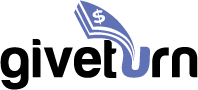

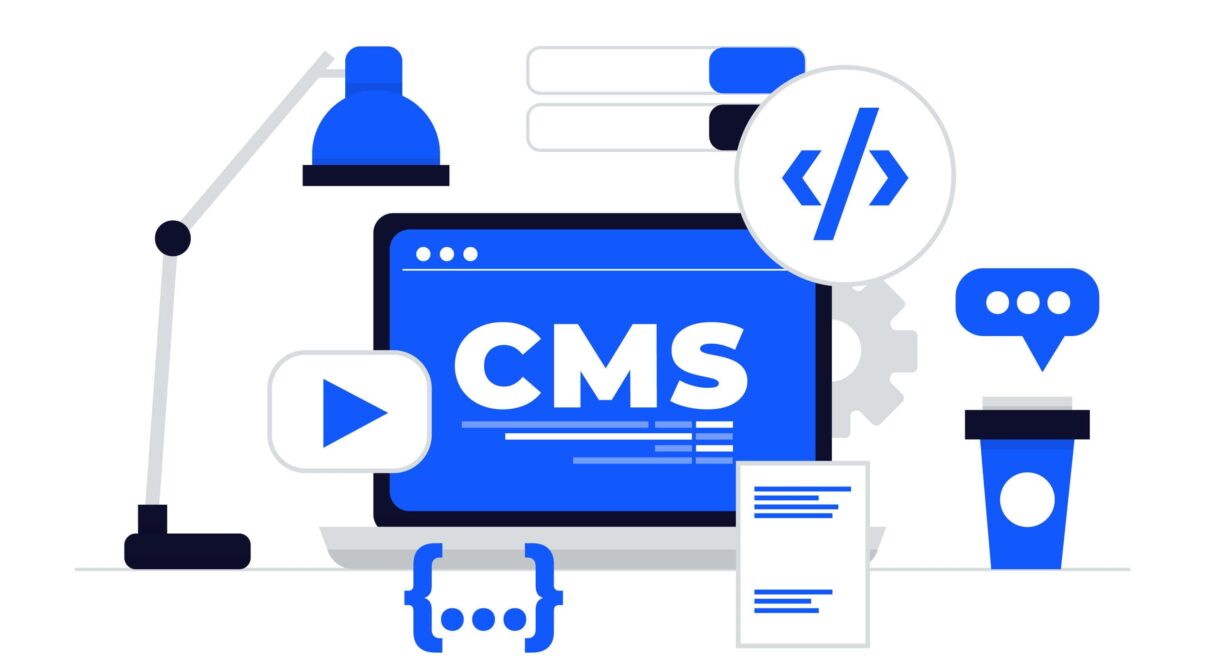
17 Comments