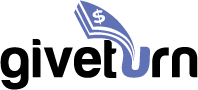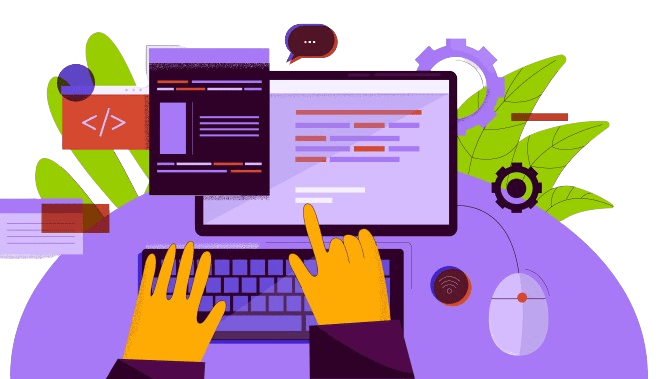Windows operating system is one of the most widely used computer operating systems in the world. It offers a plethora of features that can help increase productivity and efficiency for users. One of the most powerful tools in Windows is the use of keyboard shortcuts. In this blog, we will explore all the useful keyboard shortcuts for the Windows operating system that will save you time.
First, let’s start with some basic keyboard shortcuts that every Windows user should know:
Ctrl + C: Copy selected text or object
Ctrl + V: Paste copied text or object
Ctrl + X: Cut selected text or object
Ctrl + Z: Undo last action
Ctrl + A: Select all
Ctrl + F: Find text or object
Ctrl + S: Save current document or file
Ctrl + P: Print current document or file
Ctrl + Alt + Delete: Open Task Manager
Now, let’s move on to some more advanced keyboard shortcuts that can help you save even more time:
Windows Key + D: Show desktop
Windows Key + E: Open File Explorer
Windows Key + L: Lock your computer
Windows Key + R: Open the Run command box
Windows Key + I: Open the Settings app
Windows Key + Tab: Switch between open windows
Alt + Tab: Switch between open windows
Alt + F4: Close current window or application
Windows Key + Arrow Keys: Snap windows to the left or right side of the screen
Ctrl + Shift + Esc: Open Task Manager directly
Ctrl + Shift + T: Reopen the last closed tab in your web browser
Windows Key + E + Ctrl + N: Create a new folder in File Explorer
Windows Key + I + M: Open the microphone settings in the Settings app
Windows Key + S: Open the Search bar
Windows Key + P: Project to a different screen or display mode
Windows Key + X: Open the Quick Link menu
Windows Key + G: Open the Game Bar for taking screenshots, recording gameplay, etc.
Windows Key + D + Ctrl: Add a new virtual desktop
Windows Key + Print Screen: Take a screenshot and save it in the Screenshots folder
Windows Key + . (period): Open the emoji keyboard
Ctrl + Shift + N: Create a new folder in the current directory
Windows Key + 1, 2, 3, etc.: Open the corresponding app on the taskbar
Windows Key + Ctrl + F4: Close the current virtual desktop
Windows Key + H: Open the Share panel to share content between apps
Windows Key + R + cmd: Open Command Prompt
Windows Key + , (comma): Peek at the desktop
Ctrl + Shift + Esc: Open Task Manager
Windows Key + L + Enter: Lock your computer
Windows Key + Shift + S: Take a screenshot and copy it to the clipboard
Windows Key + M: Minimize all open windows
Windows Key + Shift + M: Restore minimized windows
Windows Key + F1: Open Windows Help and Support
Windows Key + U: Open Ease of Access Center
Windows Key + K: Open the Connect pane to connect to wireless devices
Windows Key + Ctrl + D: Add a new virtual desktop
Windows Key + X + P: Open Power Options
Windows Key + + (plus): Zoom in
Windows Key + – (minus): Zoom out
Windows Key + B: Highlight the notification area on the taskbar
Windows Key + T: Cycle through apps on the taskbar
Windows Key + F: Open the Feedback Hub to submit feedback on Windows
Windows Key + Pause/Break: Open System Properties
Windows Key + Shift + Left/Right Arrow: Move an open window between multiple monitors
Windows Key + Ctrl + Left/Right Arrow: Switch between virtual desktops
Windows Key + Alt + D: Display the date and time on the desktop
Windows Key + Q: Open the Quick Assist app to get or give remote assistance
Windows Key + I + A: Open the Accessibility settings in the Settings app
Windows Key + F3: Search for files in the current directory
Windows Key + Ctrl + F: Search for computers on the network
Windows Key + Esc: Open the Start menu
Windows Key + Home: Minimize all windows except the active one
Windows Key + Up Arrow: Maximize the active window
Windows Key + Down Arrow: Minimize the active window or restore it if it’s maximized
Windows Key + Left/Right Arrow: Snap the active window to the left or right half of the screen
Windows Key + Space: Change the keyboard language
Windows Key + PrtScn: Take a screenshot and save it to the Pictures folder
Windows Key + X + U: Open the Power User menu and then the Shutdown options
Windows Key + Plus (+) or Minus (-): Zoom in or out of the screen
Windows Key + Ctrl + Shift + B: Reset the graphics driver
These shortcuts can be incredibly useful for navigating your computer quickly and efficiently. By utilizing these shortcuts, you can save time and get more done in less time.
In addition to these built-in Windows keyboard shortcuts, many applications also have their own unique keyboard shortcuts. For example, in Microsoft Word, you can use Ctrl + B to bold text, Ctrl + I to italicize text, and Ctrl + U to underline text. By learning these application-specific keyboard shortcuts, you can save even more time when working on specific tasks.
In conclusion, learning and utilizing keyboard shortcuts is an excellent way to save time and increase productivity when using the Windows operating system. By mastering these shortcuts, you can navigate your computer more efficiently and get more done in less time. So, take some time to learn and practice these shortcuts, and you’ll be amazed at how much time you can save.